Starting a business can be overwhelming before you even start thinking about marketing it, but when that day inevitably comes, many business owners start where you might be right now - with a Google Business Profile.
Whether you're looking for a place to start, trying to curb the new-business-overwhelm, or are simply wanting to refresh your knowledge around the latest GBP advice, we've got you covered.
Read on for all you need to know about setting up a Google Business Profile, what to have ready for verification, and best practice tips for long term success.
What is a Google Business Profile?
Formally Google My Business, a Google Business Profile (GMP) is a free marketing tool provided by Google to market your business and manage your online presence. A GBP allows you to manage how your business appears online in areas such as Google Maps and Google Search.
Ever wondered how a search for your neighbour's hair salon business shows up at her house, or how your phone knows exactly where to go when typing in a business name? That's Google Business Profile in action.
Setting Up Your Google Business Profile
Having a Google Business Profile is a non-negotiable when it comes to being found in the Local Maps Pack (the three-ish businesses that appear alongside the map when you search from your location), and increasing online visibility.
Follow these simple steps below to be well on your way to being found online!
Step 1) Visit the Google Business Profile website
To set up your Google Business Profile listing go to this link: https://www.google.com/intl/en_au/business/
Step 2) Take over management of the Business Profile
Click the 'Get Started' button (pointed out below) which will take you to the claiming process of your GBP.
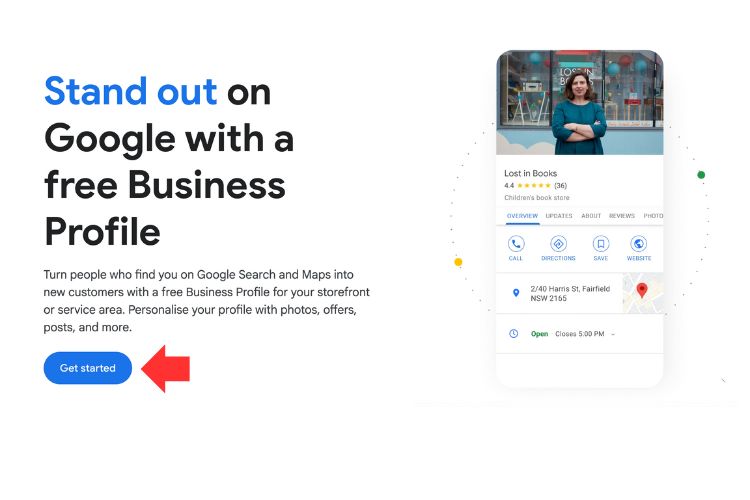
Step 3) Enter your business name
Google may have your business in its index already or you may have to set it up brand new. This step lets you find out which path to follow. There are 3 things Google looks at in terms of your business's identity in its local ecosystem.
- Business Name
- Business Address
- Business Phone Number
Ensure you get the spelling of your business name right. Do not try to push any "keywords" into your name to game the search engines. Keep your name exactly on brand that the market knows you for.
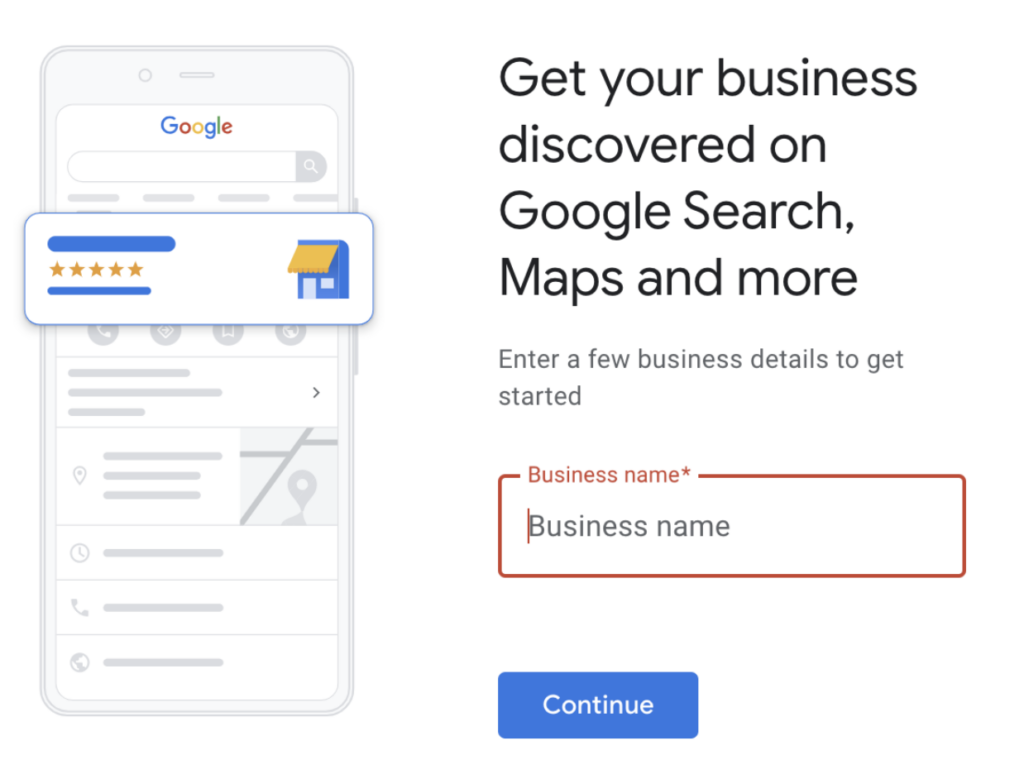
Step 4) Choose a business category
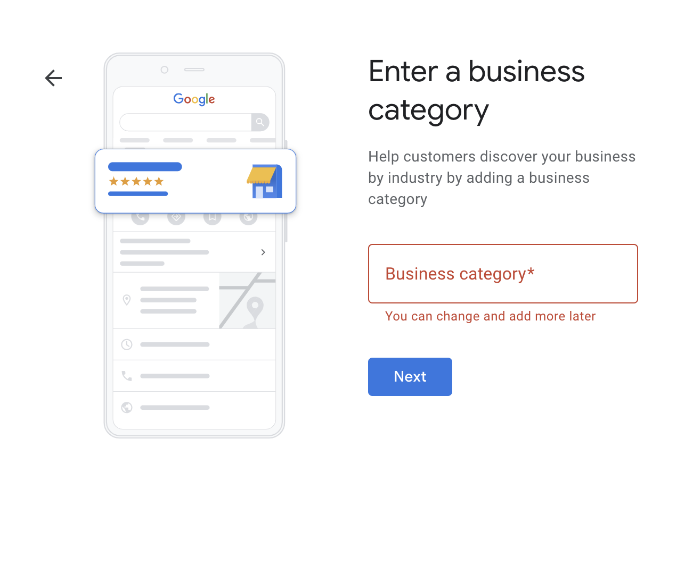
Categories describe your business and help you reach your target audience.
Choose a category that best describes your business and be specific.
So if you are a restaurant specialising in pizza, choose a “pizza restaurant” as your category.
Some example of business categories include:
- Accounting School
- Acupuncturist
- Air Conditioning Contractor
- Air Conditioning Store
- Fencing School
- Advertising agency
- Car Dealer
- Cattle Farm
- Electrical Repair Shop
- Fish & Chips Restaurant
- Health Club
- Fish Spa
- Fruit and Vegetable Store
- Flower Delivery
- Liquor Store
- Vegan Restaurant
- Pizza Delivery
- Pizza Takeaway
Step 5) Choose your business type
Choosing the business type is straight forward. Stay honest and best represent what your business actually does!
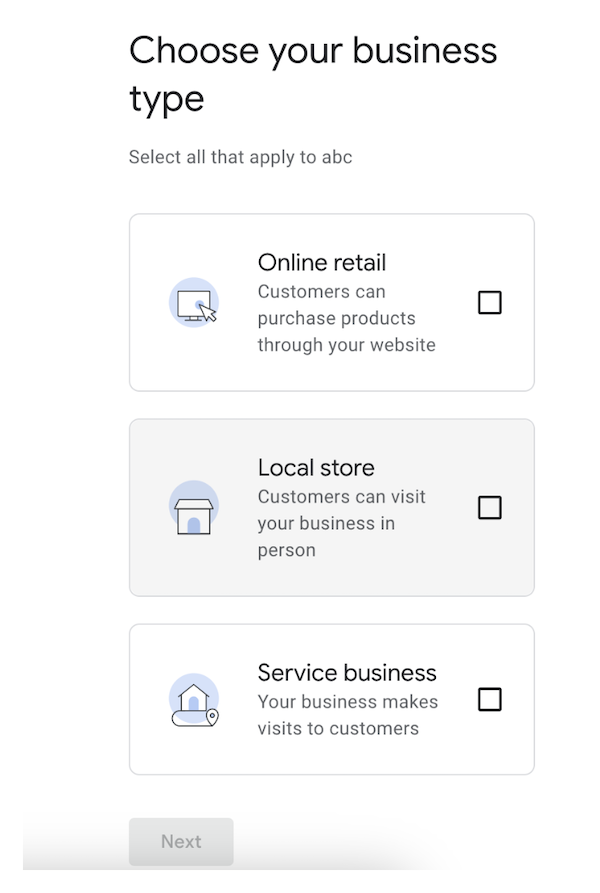
Step 6) Enter your business address
This is the second critical part of the information to get right.
While this is simple, from an SEO perspective this is one of the most critical parts of the listing.
Make sure you get your address exactly correct the way it will be displayed on your website as well as any other profiles or citations around the Internet for consistency.
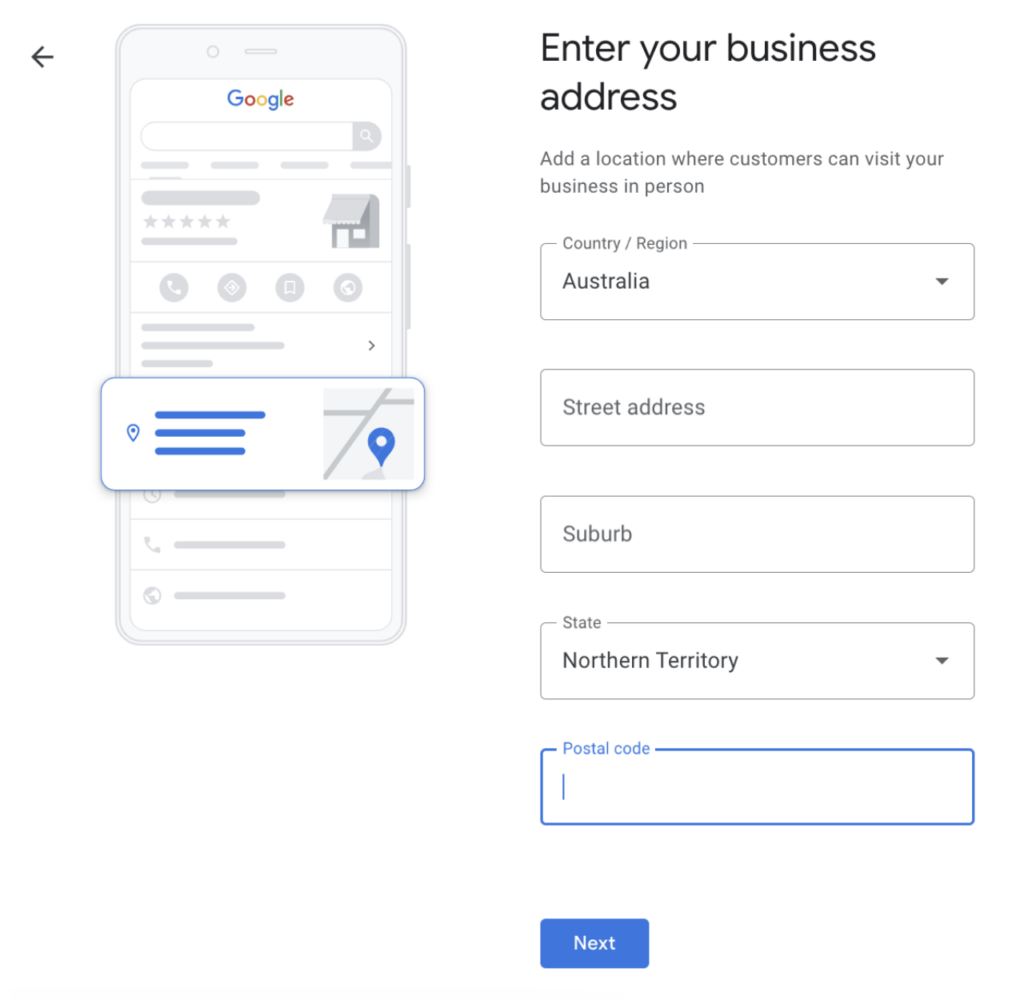
Step 7) Enter your contact details
The last one of the 3 critical things to keep consistent in your Google Business Profile set up is the phone number.
Ensure the phone number is the same as the one you'll display on your website and other profiles across the Internet.
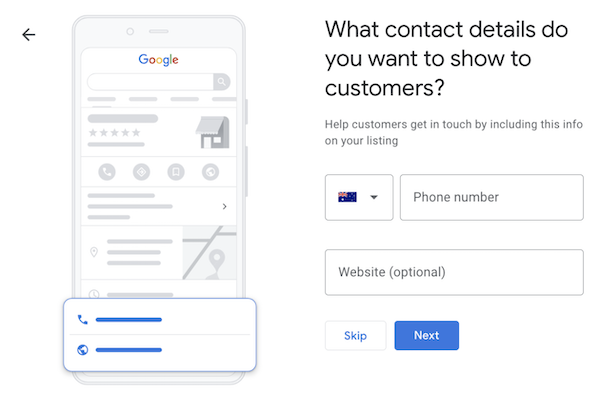
Step 8) Put your business on the map
Once you have added all the information, you may have to wait a few days to get a post or a phone call to verify your identity. When you receive your code, enter it into your profile and your profile will be activated.
But that’s not enough, you need to optimise it to be discovered by your customers and improve brand engagement.
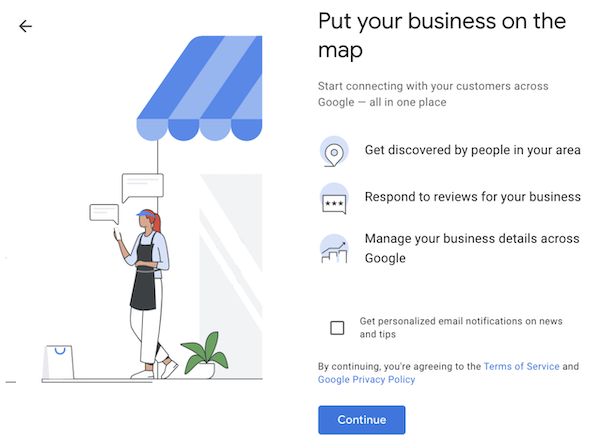
Verification & Best Practice Tips
After you've set up your Google Business Profile, you will need to go through the verification steps to have it fully claimed and under your ownership.
You may need to verify your business using more than one method, which can depend on factors such as your business category, public info, region or business hours. The verification options are automatically determined by Google's systems and can't be changed.
These include:
- Video recording - all businesses eligible for a profile can be verified through a video, and it just involves recording a video that shows the details of your business.
- Phone - this involved going to your Business Profile and selecting 'Get Verified > Phone or SMS'. Answer the call or open the text and input where prompted to.
- Email - go to your Business Profile, and select 'Get Verified > Email', then follow the steps. Make sure the email address in the verification screen is one you have access to.
- Live video call - this is only available within business hours, and involves confirming your location and ownership on the call. This can include showing outside signs, business operations in action or relevant equipment, proof of employee only areas etc. To do this, go to your Business Profile, select 'Get Verified > Live video call > next, and follow the prompts.
- Mail - Use snail mail to receive a verification code. Go to your Business Profile, select 'Get Verified > Postcard', make sure your address is correct and request the code. When the code arrives, enter it into the "code" field on your Business Profile.
Verification can take up to 5 business days, and you'll receive a confirmation email once it is.
Optimising Your Google Business Profile
While a Google Business Profile is an essential tool for being listed in the maps pack and providing basic business info to your customers, it can also be a ranking factor.
Local results are based primarily on relevance, distance and prominance - and a combination of these factors delivers the best results for the searcher.
Google wants to be honest and accurate in what they deliver, so it's important that you are too. Keep on top of the follow factors to ensure you aren't penalised & show up for the right searches:
- Provide complete and up to date information as your business changes
- Verify any new locations quickly
- Keep your hours accurate and include information about public holidays and changes to usual operations
- Manage and respond to reviews in a timely manner
- Add photos that show your business and it's offering
- Add in-store products if available
- Set up messaging and be responsive
- Answer customer questions accurately
- Publish Google posts and new photos weekly
Becoming as active and accurate as possible on your Profile will put you on a good path to getting real and successful leads, and it's all completely free!
Next Steps
Using Google Business Profile is free and will complement your marketing efforts, however, the marketplace has become more competitive than ever before.
Grow & optimise your Google Business Profile, or create one using the steps above, to be well on your way to utilising this free customer acquisition tool.
Get in touch with us if you need further advice on how to make the most of your GBP, or to find out more about how our local SEO services can help.